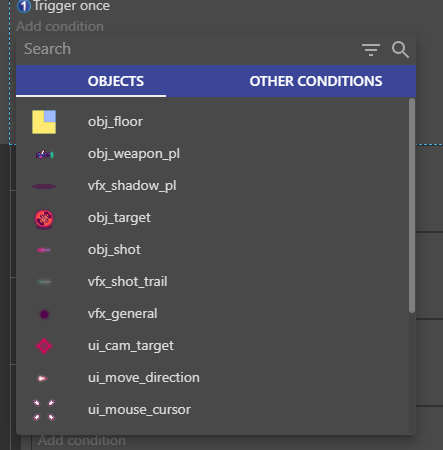How to Change the Event Sheet's Action and Condition Editor Mode
GDevelop has two different modes, one mode which lists all conditions or actions in the engine, and a new mode that filters the condition or action list by a selected object. Currently the engine defaults to the new mode, but some users may find the full list easier to work with, or may be following a tutorial that doesn't use the new mode. Switching this mode is relatively simple.
Tip
No matter what mode the main condition/action editor is set to, you can always access the new editor by right-clicking on the Add condition or Add action links within any event. The new editor will display in a small pop-up "modal" window.
Changing the mode
- Within GDevelop, click the File tab.
- Click the Preferences menu.
- Within the Event Sheet section, click Use the new action/condition editor. If it is currently enabled, it will be disabled and vice versa.
- Click Close. The event editor mode will now be updated.
Examples
New Event Editor - Object type must be selected first
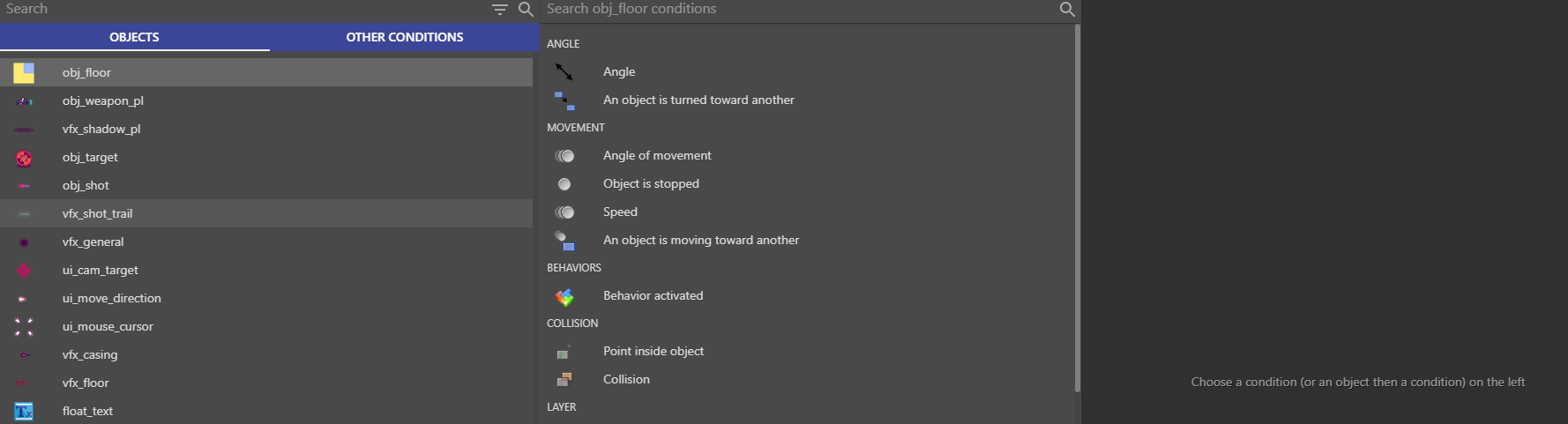
Full List Event Editor - All Events Listed even if not Applicable
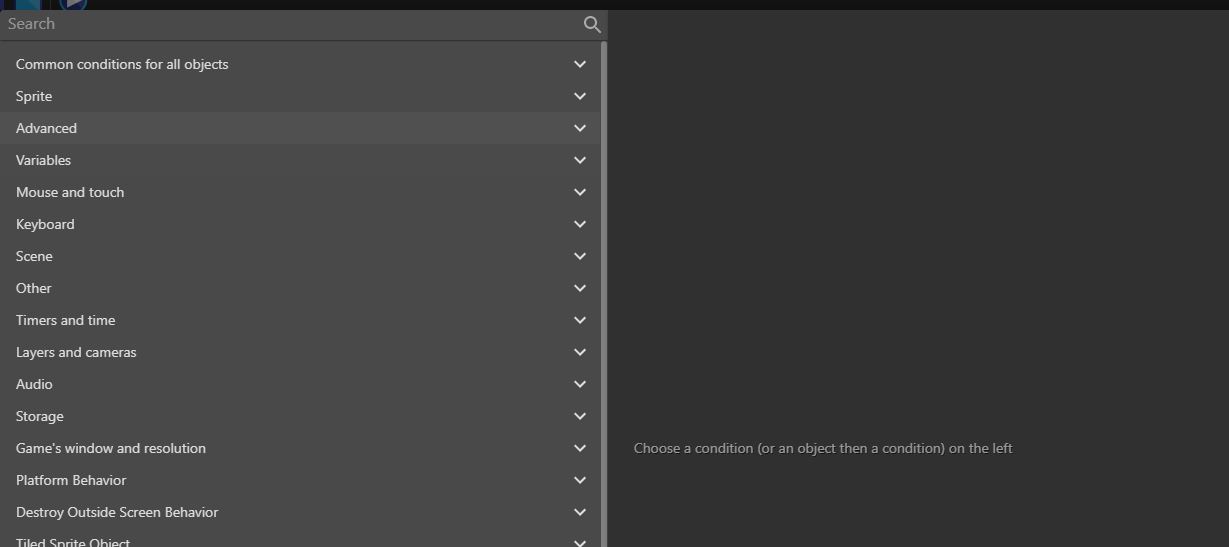
Right-click version of the New Event Editor